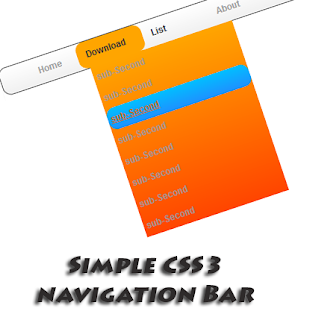Modern Ribbon Style Navigation Bar For Blogger
We can do more thing by using Css3. This is also
another cool work by using Css3.Actually Its easy
to create Ribbon navigation bar with Using Css3
Just look at the code, you will figure out,How it
work.I added demo page for those who want to
check it before add to your blog. You can get my
all menubar here
Demo 1. Log in to blogger account and Click drop down.
2. Now select "Template" Like Below.
3. Now you can see Live on blog, Click EDIT HTML Button"
4. Now click Proceed button.
5. Find this tag by using Ctrl+F ]]></b:skin>
6. Paste below code Before ]]></b:skin> tag
/* The CSS Code for the menu starts here bloggertrix.com */
#navigation_container {
margin: 0 auto;
width: 900px;
}
#navigation2 li {
list-style: none;
display: block;
float: left;
margin: 1em 0.8em;
}
#navigation2 li a {
text-shadow: 0 2px 1px rgba(0,0,0,0.5);
display: block;
text-decoration: none;
color: #f0f0f0;
font-size: 1.6em;
margin: 0;
line-height: 28px;
}
#navigation2 li.active a:hover,
#navigation2 li a:hover {
margin-top: 2px;
}
#navigation2 li.active {
font-style: italic;
}
#navigation2 li.active a {
}
.rectangle {
background: #e5592e;
height: 62px;
position: relative;
-moz-box-shadow: 0px 0px 4px rgba(0,0,0,0.55);
-webkit-box-shadow: 0px 0px 4px rgba(0,0,0,0.55);
box-shadow: 0px 0px 4px rgba(0,0,0,0.55);
-webkit-border-radius: 2px;
-moz-border-radius: 2px;
border-radius: 2px;
z-index: 500; /* the stack order: foreground */
margin: 3em 0;
}
.l-triangle-top {
border-color: #d9542b transparent transparent;
border-style:solid;
border-width:50px;
height:0px;
width:0px;
position: relative;
float: left;
top: -5px;
left: -50px;
}
.l-triangle-bottom {
border-color: transparent transparent #d9542b;
border-style:solid;
border-width:50px;
height:0px;
width:0px;
position: relative;
float: left;
top: -45px;
left: -150px;
}
.r-triangle-top {
border-color: #d9542b transparent transparent;
border-style:solid;
border-width:50px;
height:0px;
width:0px;
position: relative;
float: right;
right: -45px;
top: -107px;
}
.r-triangle-bottom {
border-color: transparent transparent #d9542b;
border-style:solid;
border-width:50px;
height:0px;
width:0px;
position: relative;
float: right;
top: -149px;
right: -145px;
}
7. Go to blogger and click Layout
8. Click Add Gadget and select 'HTML/Javascript
9. Paste below code.
<div id="navigation_container">
<!-- the left side of the fork effect -->
<div class="l-triangle-top"></div>
<div class="l-triangle-bottom"></div>
<!-- the ribbon body -->
<div class="rectangle">
<!-- the navigation links -->
<ul id="navigation2">
<li><a href="#"> Home</a></li>
<li><a href="#"> About</a></li>
<li><a href="#"> Downloads</a></li>
<li><a href="#"> Contact</a></li>
<li><a href="http://www.bloggertrix.com/"> Services</a></li>
</ul>
<!-- end the ribbon body -->
</div>
<!-- the right side of the fork effect -->
<div class="r-triangle-top"></div>
<div class="r-triangle-bottom"></div>
<!-- end container -->
</div>
Replace # with your links.10. Now save your HTML/Javascript'.